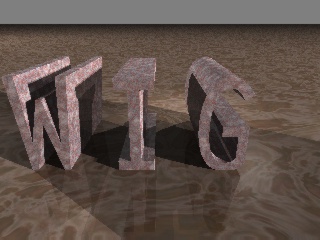
French version of this document...
The goal of this tool is to offer to any user an easy way to create their onw images for their Web pages.
To use it, you don't have to know anything about computer images.
This tool is a Web page, which will launch a programm (Pov-ray).
This programm will calculate an image (or some images) with all the parameters you entered in the page.
First, you have to enter the quality parameters. A better quality will take more time to calculate.
NOTE: the anti-aliasing parameters are for those who want to make biger images (use it only to finish your image, because it requests a lot of time).
Then, enter the size of your image.
Then, you have to choose want you want to do: calculate an image with your own text, or to calculte an image with a predefined scene.
Calculating an image with your onw text
Enter your text (the longer the text is, the wider the image will have to be).
Then, you choose if you want to apply a color or a texture on it, and click on the right button to choose it. Then a window will appear to offer you predefined colors or textures...
Should you want to apply a texture, you will have the opportunity to apply your onw image (your photo for instance). Just select download an image, and enter the way to find your image (URL) on internet.
Then, you will choose the thickness of your text, and the predefined position of the camera to see your text.
Launch the calculation with the button which is at the bottom of the page, and stand by for a moment...
When your image enjoy you, you can animate it. Just choose the rotating axis (1 up to 3 !!) and the number of images you want to complete a rotation.
NOTE: the time needed for an animation is the time for one image multiplied by the number of images...
Use a predefined scene
Up to now, there are only two scenes: a rotation sphere (around Y axis), and a rotating cube (around the X, Y and Z axis).
Choose the texture (see choose a texture in Calculating an image with your onw text), the number of images, and launch the calculation...
NOTE: the images will be displayed by your browser as Jpeg images. Animations will be displayed as Animated Gifs.
Should you have any comment about this tool, mail me...
Have a nice fun...
You can also download it. Please read carrefully the README file.