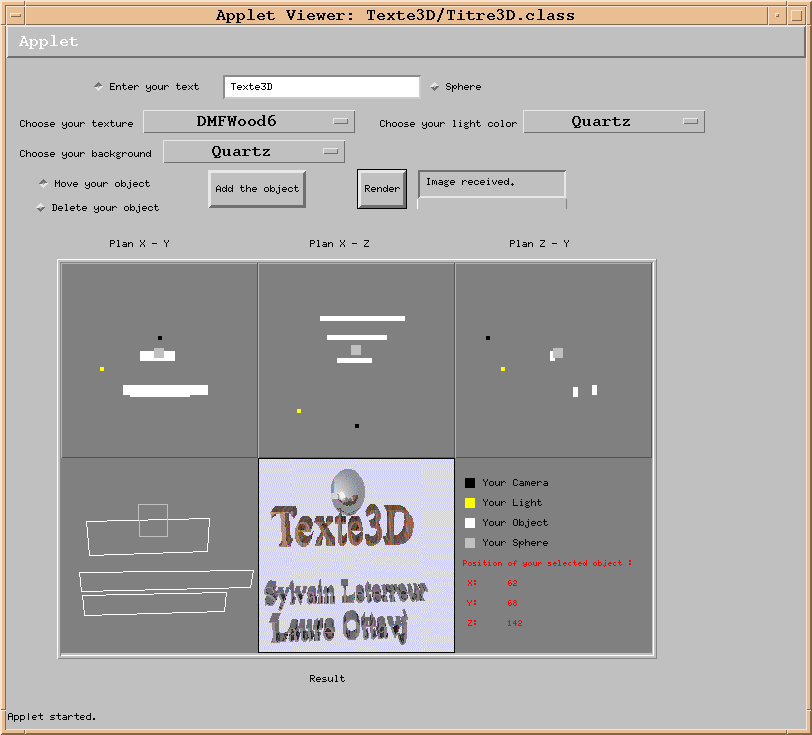
Here's the look of the interface:
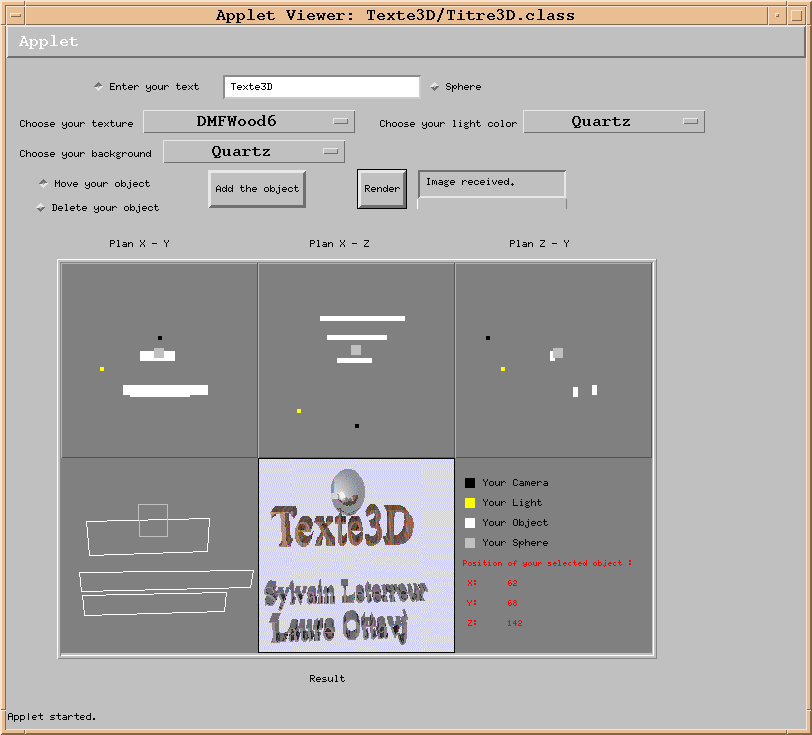
- a zone where he can choose the texture of his object, the background of his image, and the light color: Choose your texture, Choose your light color and Choose your background.
- a zone where he can choose if he wants to move or delete a selected object: Move your object and Delete your object.
- an Add the object button which let him add an object in his image, a Render button to launch his image calculation, a zone where different messages are displayed to help the user, and a progress bar which let him know the state of the image calculation.
- a graphical area in which there
are four kinds of zones:
* a Result zone where the final image is displayed
* a zone where the position of a selected object is displayed
For those interested in how our program is structured, let's have a look ...